tl;dr - Even if you are already familiar with the Poll Everywhere platform, they have recently added a lot more fucntionality
Poll Everywhere at a glance
Poll Everywhere is an online platform that allows teachers or students to create a variety of polls and surveys. Respondents can participate through computers, web-enabled devices, or through texting. The responses are then displayed in real time in PowerPoint or Keynote, or in a web browser.
The concept of a online polling is not in itself innovative, and Poll Everywhere is not new. However, their developers have made some fantastic improvements this last year, and even if you are already familiar with the platform I would invite you to revisit your account and check out all the new features.
How can I use Poll Everywhere in my class?
The poll and survey questions can be exported as slides and imported into a PowerPoint presentation, allowing teachers to break from their presentation routine in order to engage students and solicit their real-time feedback. Students can share their responses anonymously if they choose, and it allows each student to have an equal voice in expressing their feedback. Introverts and extroverts contribute to the activity as equals. In addition to the standard multiple choice poll questions, teachers can gather responses in a word cloud, or they could have students rank order items or complete open-ended questions. Teachers can set up clickable images, where students drop a pin on an image. I use that to ask my students to identify where they are from.
In addition to these standard poll items, teachers create surveys. A survey can consist of a combination of various other poll items. I can create a survey with a multiple choice question, a rank order activity, another multiple choice question, and a clickable image. There are many more activities in Poll Everywhere. Many of these are very new:
- Numeric scale
- Icebreaker
- Upvote
- Leaderboard
- Emotional scale
- Self-paced quiz
- News ticker
- Retrospective
- Assign teams
- Discussion
- Brainstorm
- Priority ranking
- Select on map
- Short answer
- Bulletin board
- 2x2 matrix
Here is what I like best about Poll Everywhere
I like that with Poll Everywhere I can leverage technologies in the class without having to teach the technology. Students can text their answers, download an app, or log into a web browser. They can participate on their phones or computers. I have never had a student who was confused by the instructions. And the results are real-time. It is an engaging way to interact with students. Teachers can also use Poll Everywhere to check for comprehension or guide the direction of the curriculum. You can give students options about discussion topics, and this can be very empowering and engaging.
Here is what I dislike about Poll Everywhere
Like most platforms these days, Poll Everywhere is free for teachers, but there are various subscriptions for those who want more features. I have been using my free account for about 7 years as of this writing. With the free account, I am limited to 25 responses per poll, I don't get reporting, and cannot choose my username or add branding. I don't get summary reports and I cannot archive results. Finally, my support options are limited. I am still happy with my free account, but I do get envious of the premium accounts.
My recommendations
Poll Everywhere is a fantastic option for both online and traditional professors to interact with and empower their students. It is fun for students to submit responses and see the live results. I strongly recommend signing up for an account and trying it out with some low-stakes polling activities. If you haven't visited recently then it's time to log back in and explore all the new features that have been added. Share your fun activities and ideas in the comments.
Written by Dr. Sean Nufer, Director of Ed Tech for TCS Education System.

![HUH2q0oxvz[1].gif](https://images.squarespace-cdn.com/content/v1/59a6ece6d2b857a0be0ccba1/1515819758349-IEL4UN5L5JUS2KHGS6CP/HUH2q0oxvz%5B1%5D.gif)

![padlet_a_blank_wall_to_post[1].jpg](https://images.squarespace-cdn.com/content/v1/59a6ece6d2b857a0be0ccba1/1511377996702-URHEFTL6LSWSQ9MLOXHZ/padlet_a_blank_wall_to_post%5B1%5D.jpg)
![thinglink-logo[1].jpg](https://images.squarespace-cdn.com/content/v1/59a6ece6d2b857a0be0ccba1/1508338395778-NOBCCSLWW4RCYKH5CXQP/thinglink-logo%5B1%5D.jpg)


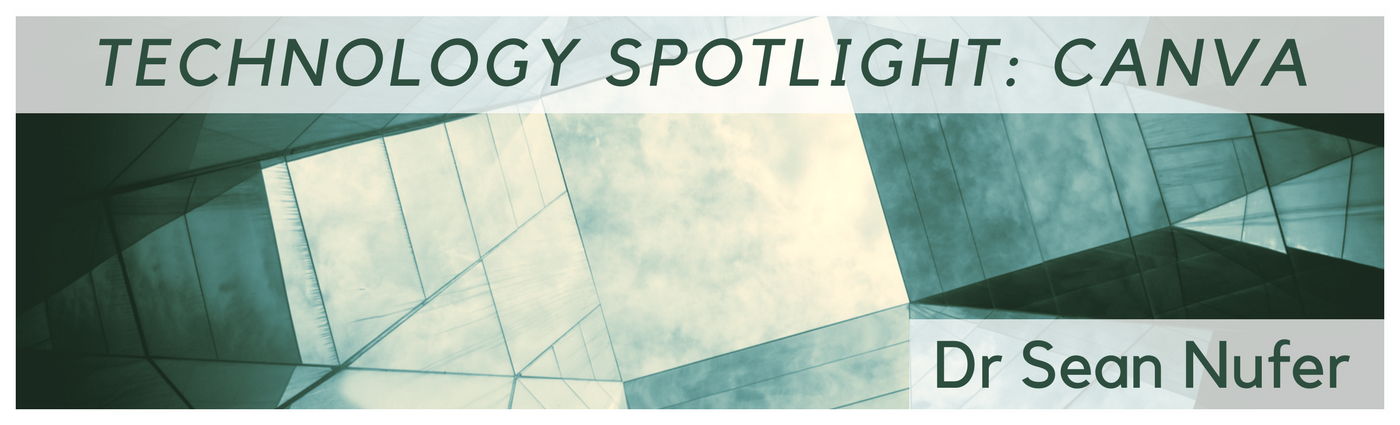


![206592_751f_2[1].jpg](https://images.squarespace-cdn.com/content/v1/59a6ece6d2b857a0be0ccba1/1506635114056-I2XBYXK6LEM8SS5ZIA1Z/206592_751f_2%5B1%5D.jpg)